Consider this a public service message. Read on to find out how you can protect yourself and help medical professionals in the event of a major medical emergency.
There are times when Facebook infuriates me (“Click on this to win free Ray-Bans!”), but there are also times when I realize how important it is as a tool for living in the 21st century. The digital watercooler helps me decide which TV shows to watch, which restaurants to eat at, and who has become a full-blown hate-spewing schmuck. This morning, it taught me a wonderful digital trick that could one day save my life — and yours, too!
Scrolling through my Facebook feed this morning, past the usual posts about puppies, babies, and throwback photos, I started noticing people sharing another type of post. No, it wasn’t about Justin Bieber. It was about the iPhone’s “Medical ID” feature.
If you don’t have an iPhone, this won’t do much for you. If you do have an iPhone, you should immediately enable this feature.
What is it?
The Medical ID is a way to share your vital medical details with healthcare professionals in the unlikely event that you get into an accident or arrive at a hospital without the ability to communicate. If you can’t tell the ER doctors who you are, they’ll never know how to contact your loved ones or what medicines you’re allergic to. Medical ID allows you to put all of those details in one digital place and have them accessible to anyone via your iPhone. It’s on the lock screen, so it works even if you have a security code on (which you definitely should!).
How do I use it?
First, go to the “Health” app. It comes on all iPhones now and it’s one of the apps you can’t get rid of. The app icon is just a white square with a heart in the upper right corner. Like this:
Now, go into the Health App and look at the bottom of the screen. There should be four options: Dashboard, Health Data, Sources, and Medical ID. Click on Medical ID like in the photo below:
Now that you’re in the Medical ID page, make sure the “Show When Locked” slider is enabled (you’ll see green on the left side of the slider and a white button on the right side). Fill in any medical conditions, allergies, current medications, and your emergency contacts. Add your blood type and other vital stats. Click done. That’s it. This is how the info screen looks:
How do doctors use it?
All someone has to do to access this information is go to your lock screen, click emergency (see main photo of this story) and then click Medical ID. For those concerned about privacy, yes, this gives anyone who has access to your iPhone access to your name, age, and medical conditions. This doesn’t seem like a major inconvenience to me. If I’m awake and alert, I have my phone in my possession. If someone steals it, I doubt they’re looking to see if I’m anemic or not. I’d much rather be able to be identified in the event of emergency that worry about some idiot thief who wants to steal my emergency contacts.
The bottom line.
Now, if you wind up injured without the ability to tell anyone who you are or what your medical status is, you have the opportunity to share that information digitally. An ER worker can just go into your phone, hit the Emergency Call button and find your Medical ID. All of a sudden, you’re no longer Jane or John Doe. You’re a real person with medical conditions that a doctor can use to treat you in a better, more efficient way. I love technology — especially when it saves lives.
Main Photo via Katherine Jarmy/Facebook; Additional Photos by Diana Bullington/Facebook

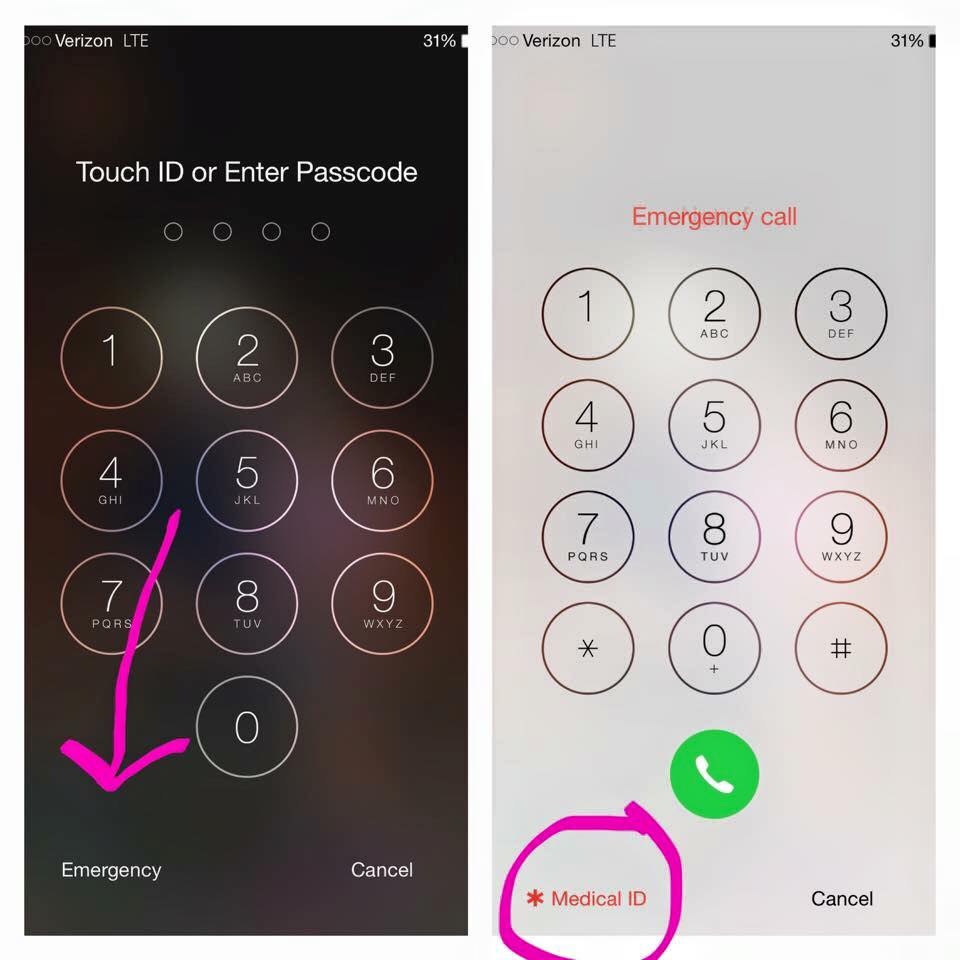
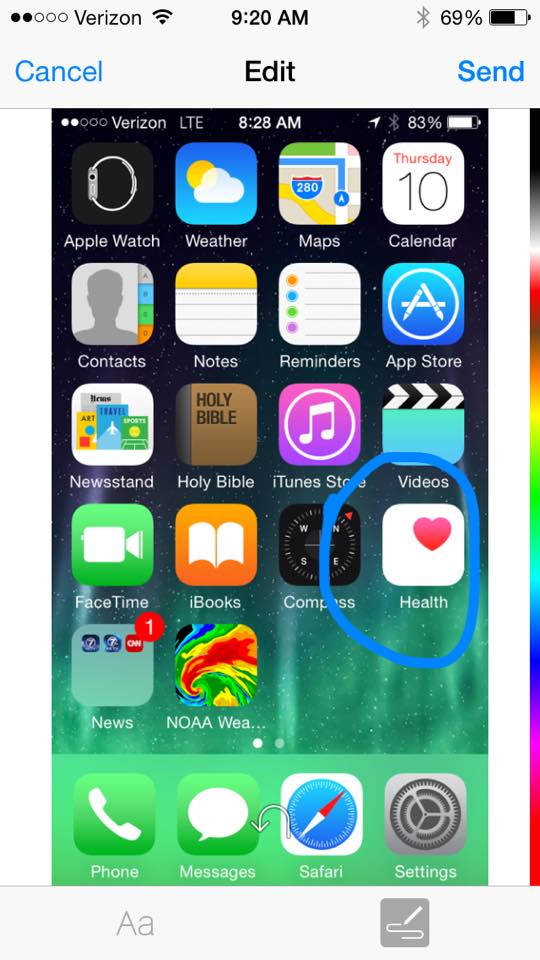
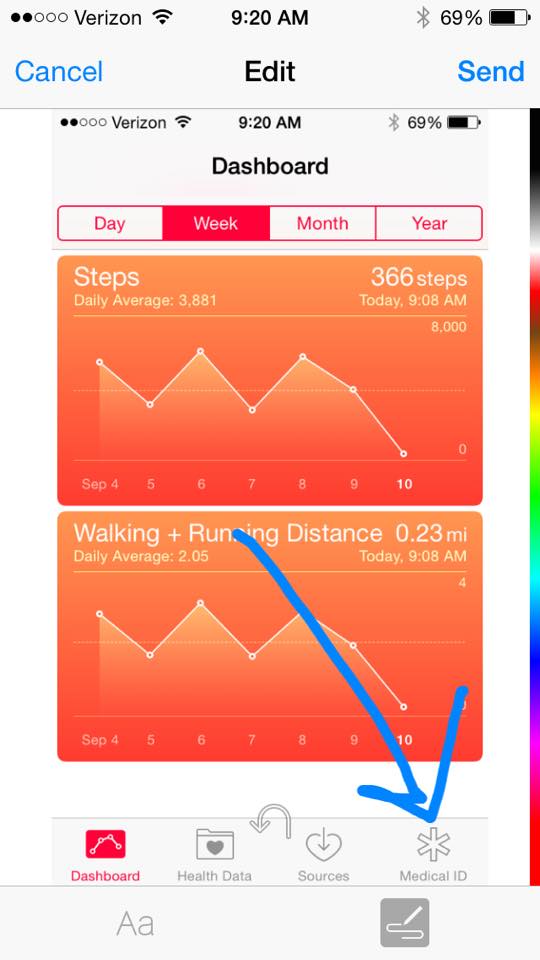
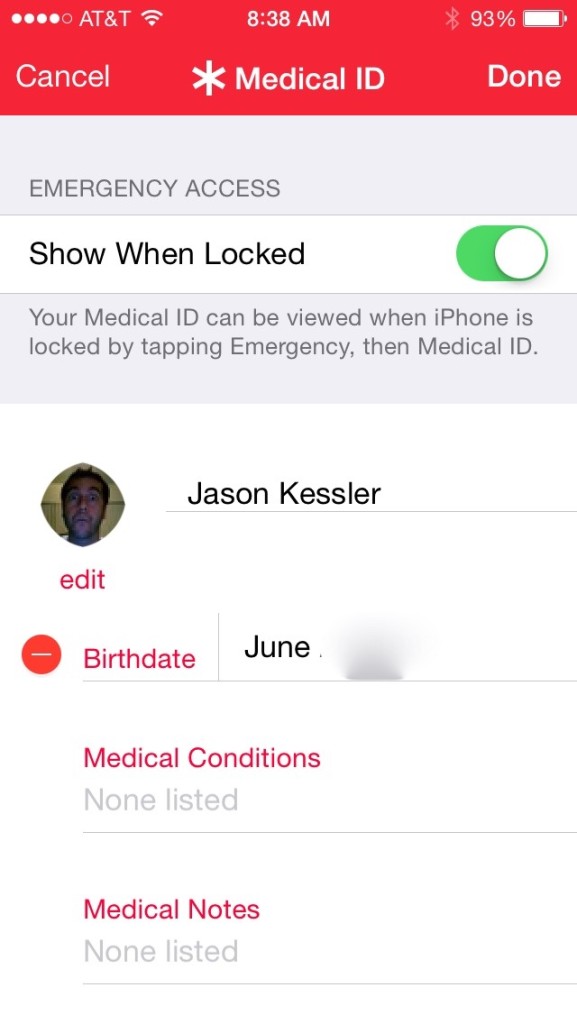
Leave a Reply